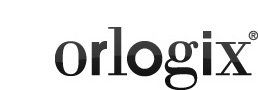How to send us an NFO file
Windows XP
Click the "Start" button and browser to "All Programmes" then "Accessories" then "System Tools".Click on "System information"
This will open a small window called "System information"
In this window click on the "File" menu and then on "Save"
Choose a location and filename for this "nfo" file that you will easily be able to find again afterwards.
The default location is usually "My Documents".
Make sure to wait for the file to finished saving, it make take a few minutes.
Once completed, you can close the "System information" window using "File" and "Exit".
Now send an email to support@orlogix.com and attached the "nfo" file you just saved.
Windows Vista
wipWindows 7
wipNOTE!!!!!!!!!!!!!!!!!!!!!!!!!!!!!!!!!! edit below text, taken from other site To obtain a System Information file (NFO) Windows 7: On the Start menu (Windows), click Run. In the Run dialog box, enter MSINFO32. In the System Information dialog box, on the File menu, click Save. In the Save As dialog box, make sure that the file type is System Information File (*.NFO). Enter a name for the file. Click Save. Windows XP: On the Start menu (Windows), click Run. In the Run dialog box, enter MSINFO32. In the System Information dialog box, on the File menu, click Save. In the Save As dialog box, make sure that the file type is System Information File (*.NFO). Enter a name for the file. Click Save. Windows 2000: On the Start menu (Windows), click Run. In the Run dialog box, enter MSINFO32. In the System Information dialog box, on the Action menu, click Save As System Information File. Enter a name for the file. Click Save.